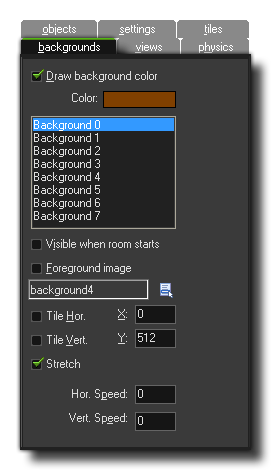
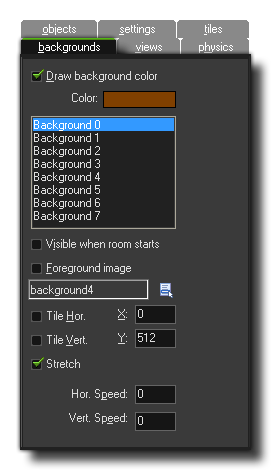
This tab is where you can define the backgrounds of your room. A background can be made up of a single colour, an image, or a combination of colour and transparent images. The following options are available:
When you tick this option, you are telling GameMaker: Studio to draw a background colour below everything else in your room. This colour can be selected by clicking on the colour box which will open the following
standard colour picker:
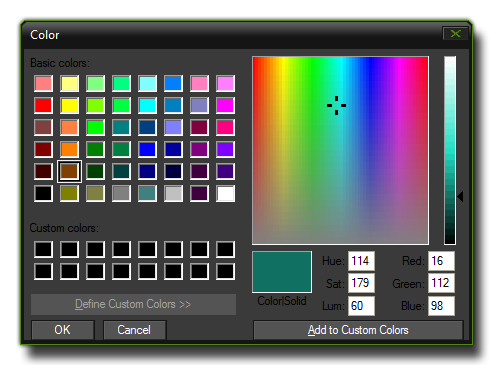 The background colour is only useful if you don't use a background image that covers the whole room, or if that image is partially transparent, otherwise it is best to un-check the box labeled Draw background colour
as this will save some processing time.
The background colour is only useful if you don't use a background image that covers the whole room, or if that image is partially transparent, otherwise it is best to un-check the box labeled Draw background colour
as this will save some processing time.
It is worth mentioning that for the HTML5 module, switching this option off and unticking "Clear Background with Window colour" in the Views Tab
permits you to use the special function draw_clear_alpha to clear the canvas alpha, making your game "transparent"
and so showing any background images that you may have on the host web-page HTML.
Warning! Having a room with no background colour and no background image will result in "artifacts" being left behind by all moving instances within the room on most of the target platforms (which
can give some interesting results!)
Underneath the colour picker, you can see a list of eight backgrounds numbered from 0 to 7. These can all be defined for one room, and you can have all eight active at any one time if you wish. When you select one, all the
options beneath will then refer to that background only, and in this way you can define the properties for all eight independently. The rest of the options on this page are applied to each individual background that you select.
This toggles the background when the room starts between being visible or not. You may have a game where only one of the backgrounds is visible at the start of the game, but later you wish to set another up as visible. So, you
set up the two backgrounds in the room editor and then in a later event within an instance, you can toggle between them. Another thing you may want is several backgrounds visible at the same time, especially if you wish to have
semi transparent parts, different sizes or even parallax scrolling, so you can toggle this to have various visible at once.
Toggling this converts the background into a foreground, which basically means that instead of being drawn below everything it is drawn on top of everything.
If you click on this box, you will be presented with a list of all the background resources available and you may select one of them to be used as the background image for the currently selected background.
By checking these options you are telling GameMaker: Studio to tile the background in the chosen direction infinitely. You can choose the position within the room for the coordinates of the top left hand
corner of the background and the room will be tiled from this point, or, if tiling is not activated, the background will be drawn at that point.
This option will stretch the background to cover the whole room. Bear in mind that this option will make backgrounds that are smaller than the room larger to fit and make backgrounds that are larger than the room
smaller to fit too. Note that the ratio of the image will not be maintained, so some distortion may occur when using this option.
These options allow you to set the background image to scroll through the room at a given speed. You can have positive or negative values, where a positive value for the horizontal scroll would be to the right (negative to the left) and a positive value for the vertical scroll would be to the bottom (negative to the top). The speed is calculated in pixels per step, so a horizontal speed of 5 will move the selected background through the room 5 pixels to the right every step. This can be particularly useful for top down shooter games, where you can have a scrolling tiled background to give the illusion of movement and make the room seem infinite even when it is really small. Be careful using these options with stretched backgrounds as the result can sometimes be rather ugly.