All images that are to be turned into animated sprites - except for *.gif (see below) - should have a "strip" format (see the image below) and it will be split into the number of sub-images specified following the rule sprite width = strip width / sub images.
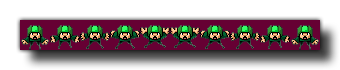 As you can see in the above image, the sprite has been placed on a dark purple background, and this can be removed by setting the "removeback" argument to true. This works by checking the
bottom left pixel of the sprite for the colour there and then uses that as the colour to be removed. For example, in the above image, if we had the bottom left pixel colour as green, all the green parts
of the sprite would have been removed and the rest of the purple background ignored.
As you can see in the above image, the sprite has been placed on a dark purple background, and this can be removed by setting the "removeback" argument to true. This works by checking the
bottom left pixel of the sprite for the colour there and then uses that as the colour to be removed. For example, in the above image, if we had the bottom left pixel colour as green, all the green parts
of the sprite would have been removed and the rest of the purple background ignored.
If you choose the "removeback" option, you may also want GameMaker: Studio to smooth the edges of the sprite by setting the "smooth" argument to true. All this does is create a semi-transparent border around the edges of the sprite after it has had its background removed.
Finally you can also specify the x and y origin for the sprite. This is the point where the sprite is "fixed" onto the instance that uses it, and is always calculated as relative to the 0,0 top left corner of one sprite sub-image. So, for example, a sprite that is 32 x 32 pixels with these values set to (16,16) will have its origin in the center.
If you are adding a *.gif format image, then you only need to specify the filename and can leave all the other arguments as 0, but note that only the first image of the GIF will be loaded.
By default all new sprites have their bounding boxes calculated automatically (the exact bbox will depend on the size and transparency of the sprite), however you may wish to customise this, in which case you should also use the function sprite_collision_mask.
NOTE: When you load a sprite into GameMaker: Studio you must remember to remove it again (with sprite_delete) when no longer needed, otherwise there is risk of a memory leak which will slow down and eventually crash your game.